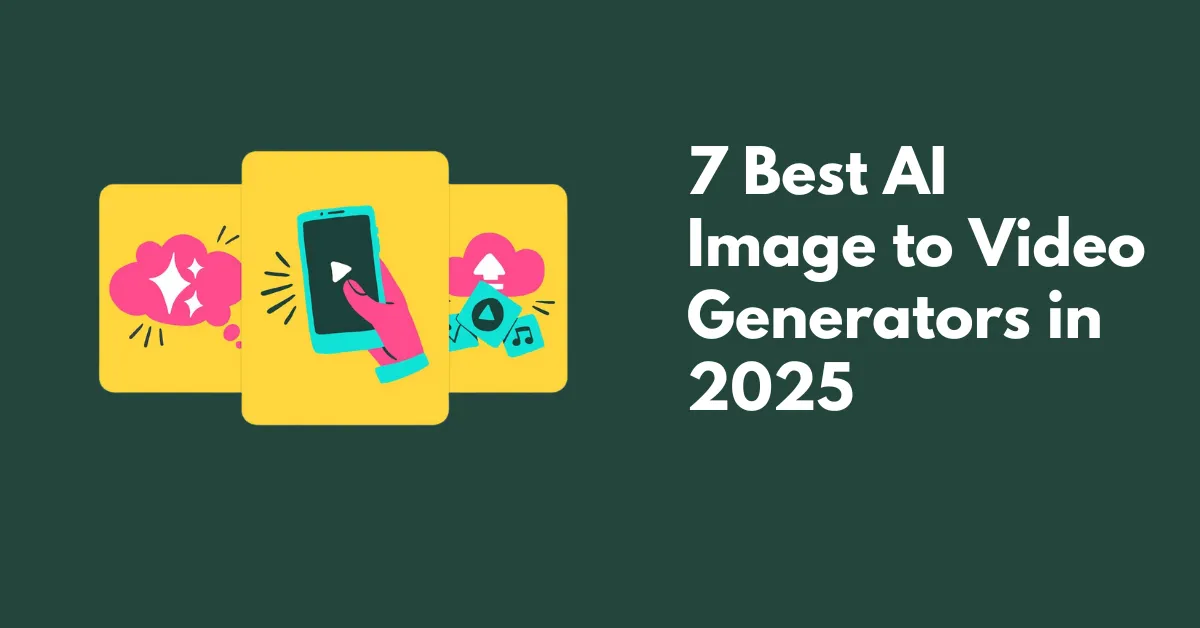The best AI image to video generators are Shhots.ai, Luma AI, Adobe Firefly, Hailou AI, Artlist, Kling AI, and Vidu in 2025.
AI image to video tools are everywhere these days. But which one is truly the best? It’s hard to say. The tech moves fast, with new updates almost every week. Some platforms use their own AI models. Many others just repackage the same model with different pricing or interfaces.
They’re useful for businesses making promo, explainer, or marketing videos. Here, we compare the 7 best AI image to video generators, so you can see the results and choose the best one.
Best AI Image to Video Generators to Choose
An overview of the best AI image to video converters available in the market.
1. Shhots AI
Shhots AI is an AI video generator for eCommerce that lets you convert any product photo into a video.
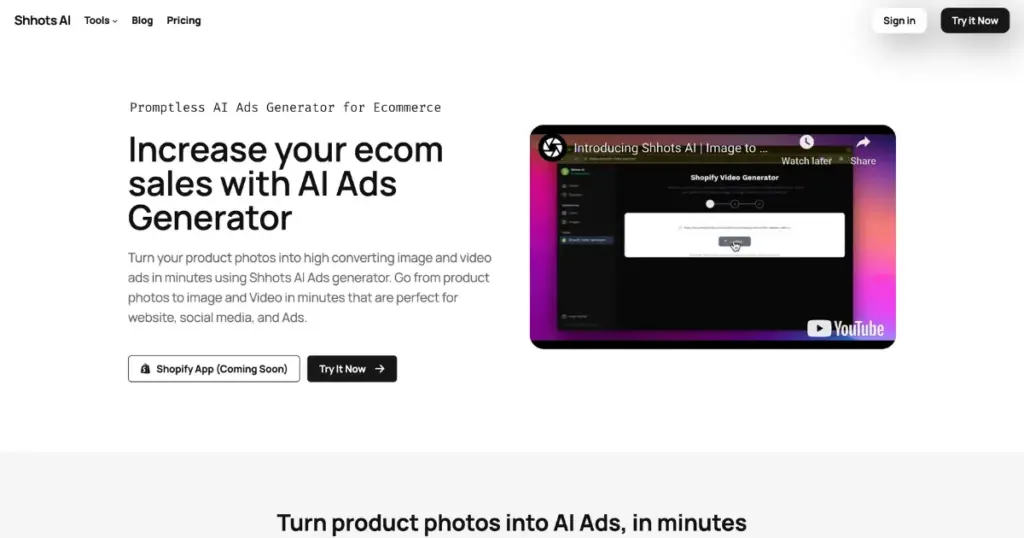
To try it, you need to go to the Pricing page and purchase a plan based on your needs. Next, paste the URL of a product on the platform. You’ll then see several images, and you can select which one you want to convert. After selecting, click “Generate Video”, and your video will be created. The UI is very clean—no ads or output issues.
Not just videos—you can also generate images. Any product image can be enhanced using prompts and some basic editing features.
This is one of the best AI ad generators and will soon be available for Shopify stores as well.
Features
- Excellent UI
- Affordable pricing compared to others
- Flawless output quality
- Generate AI videos without a prompt
Pricing
- $5 for 300 video credits
- $99/month for 3,000 credits
- $19/month for 200 image credits
2. Luma AI
Luma AI makes video creation simple. Turn any image into a lively video in minutes. Just click and go. Add motion, style, and effects your way. The results look realistic and cinematic.
Ray3 video model of Luma AI thinks in visuals and handles physics like a pro. It creates videos in 16-bit HDR, a first for generative video in studio pipelines. The new Draft Mode lets you explore ideas faster and tell better stories.
Features
- AI animations
- Fast
- Personalized effects
- Excellent output
Pricing
- Free (8 videos)
- Lite: $7.99/year (50 videos)
- Plus: $23.99/year (160 videos)
- Unlimited: $75.99/year
3. Adobe Firefly
Get clear, smooth visuals in full HD with Adobe. Powered by Adobe Firefly, it makes your artwork move with ease. Soon, 4K will take it even higher.
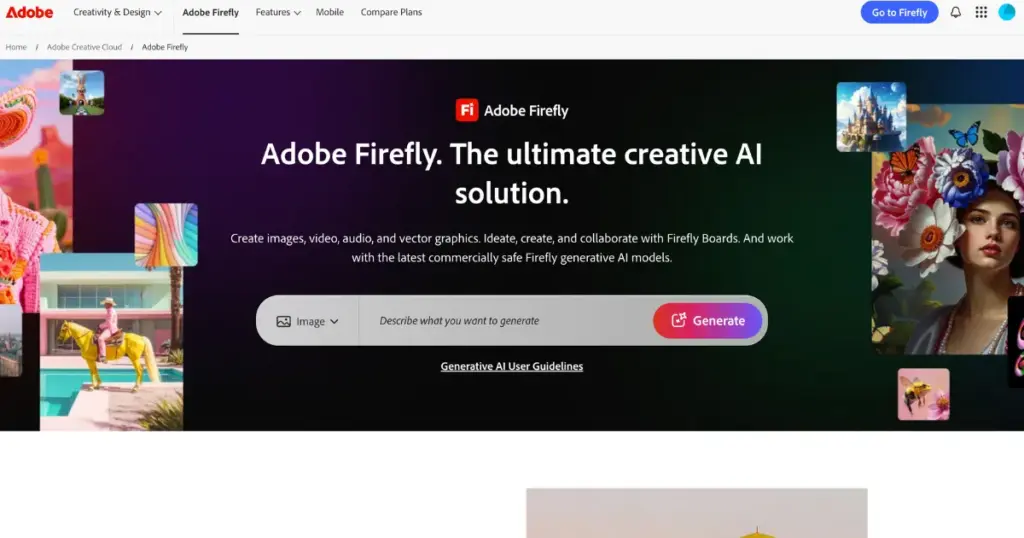
Control camera moves in your videos with ease. Add smooth zooms, pans, and tilts. Pick wide shots, close-ups, or even extreme close-ups. Set the scene or highlight details.
You can easily turn a picture into a video with Adobe Firefly. Just upload your photo or artwork and set the resolution that suits your project. Add camera moves like pan, zoom, or tilt to give it depth and motion. Preview the result, adjust the framing if needed, and then export your video.
Features
- Up to 1080p
- Add cinematic movement
- Licensed content
Pricing
- Free
- Standard: $9.99/month (2000 credits)
- PRO: $19.99/month (4000 credits)
4. Hailou AI
Hailou’s Minimax video model is making waves online, and it’s easy to see why. Its shots stood out with strong storytelling, starting with a close view of the hero ship before opening up to reveal skyscrapers. The videos took only a few minutes to generate. The free trial offers 70 credits, and when we signed up, there was even a bonus of 1,000 credits.
The video is mostly accurate. The lighting, textures, reflections, and holograms are impressive. Overall, the models capture the prompt well, and the shot tells a story effectively.
Features
- Convert text into HD videos in 768p (If you are in a free plan)
- Generate videos quickly in under 5 minutes
- User-friendly, no technical expertise required
- Accessible on all platforms
Pricing
- Free (25 credits)
- Standard: $9.99/month (1000 credits)
- Pro: $34.99/month (4500 credits)
- Master: $79.99/month (10,000 credits)
- Ultra: $124.99/month (12,000 credits)
5. Artlist
On Artlist, you first turn text into an image, then animate it into a video. The motion isn’t the same as the original idea, so you need two prompts. One for the image, another for the animation. Both steps are quick.
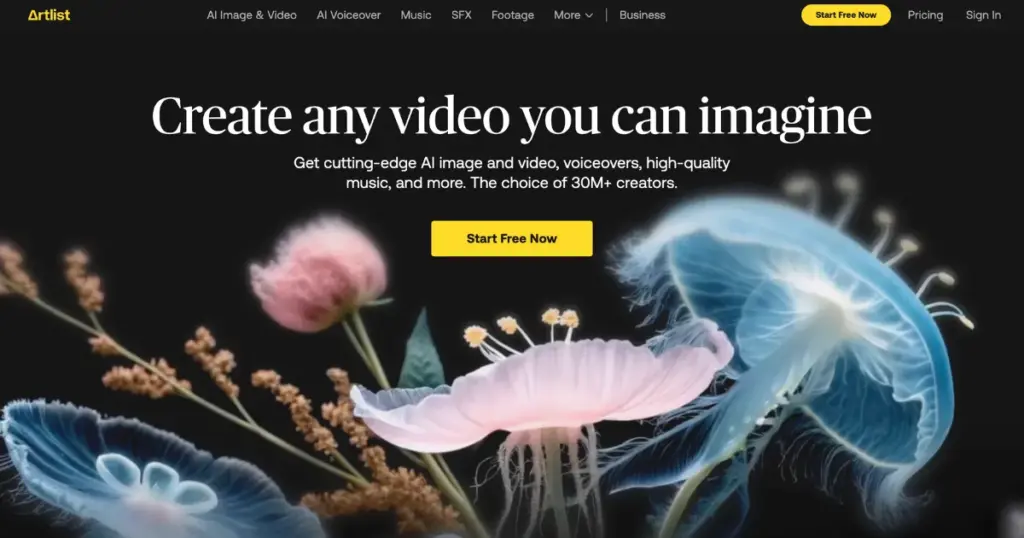
The wide shot feels less engaging, with no clear focus or real movement.
Artlist’s MAX plan gives unlimited stock video, music, SFX, motion graphics, and AI voiceovers, plus 5,000 AI credits for images and voiceovers—but not for AI videos. Extra credits cost $20 for 40,000. It’s best for creators who only need voiceovers and images, though it’s frustrating that you can’t use credits for videos or buy more without a subscription.
Features
- 1080p, 10s, $29.99/mo (+$20 for extra credits)
- Fast generation
Pricing
- AI Suite: $11.99/month
6. Kling AI
We used Kling 2.5 account to make this 10-second, 1080p video. The plan costs $6.99 a month. Kling.ai stands out with filmmaker-friendly tools like lip-sync and seamless shot extensions. It’s fast, easy, and creative.
Individual shots last up to 10 seconds, but the extend feature can stretch clips to three minutes. Kling.ai is a top tool for creating professional videos. You can upload images of objects, people, or clothes to include in your videos.
Features
- Get 1080p resolution
- 10 second high quality video
- Fast-track generation
Pricing
- Standard: $6.99/month (660 credits)
- Pro: $25.99/month (3000 credits)
- Premium: $64.99/month (8000 credits)
- Ultra: $127.99/month (26000 credits)
7. Vidu
Vidu’s free trial gives three generations and daily login credit bonuses. We hadn’t heard of it before, but it has neat features like reference inclusion, frame control, and, they say, unlimited free generations in non-peak mode. It also has fun templates like turn images into Minecraft figures, cardboard cutouts, and more. For what it offers free, Vidu is worth trying.
Features
- 6-8 seconds video generation
- Commercial use allowed
- Generate flour videos at once
Pricing
- Free
- Paid plan starts from $10/month
Is It Necessary to Use an Image to Video Generator?
For fun and maybe profit too. Some creative studios are already using AI to make videos like Hollywood does, but faster and cheaper. With the right prompts, AI can help with shots, cutaways, and small edits. It’s also a huge time saver for cleaning up audio. If you make videos, it’s worth learning these tools and finding the one that suits you—they’re here to stay.
Conclusion
The best AI video generator depends on your budget, style, and which results you like most. For ecommerce, Shhots.ai is the best image to video generator. Hailou’s MiniMax is a strong rival to Kling. It gives accurate results with few errors, and a bit of tweaking can make shots look great. Kling impresses with motion and filmmaker-friendly tools, but timing your generation is key. Adobe Firefly shines for businesses, thanks to its legally safe, licensed content.
FAQs
Which AI image to video generators give the best video quality?
Minimax and Hailuo are praised for higher-quality outputs. Shhots AI is best for e-commerce videos. For historical photos or specific workflows, Minimax often gives the most consistent results.
Are there issues with credits or subscription plans?
Many platforms use a credit system that can get expensive if making multiple videos daily. Some services (like Hailuo) have artificial queues for free users, effectively forcing subscriptions. Avoid certain platforms like Kling due to poor support for billing or subscriptions.
Can I use multiple image to video AI generators together in a workflow?
Yes. For example, Selendia AI allows you to generate images with MidJourney or DALL·E 4 and then convert them into 5–10 second videos using RunwayML, keeping everything organized in project folders.
Can you make long AI videos from a single image?
Yes, but most platforms limit video length (e.g., 8–10 seconds). To create longer videos, you typically need to generate multiple clips and stitch them together. Some tools allow frame control for smoother extensions.
How do you extend a video without losing quality?
Simple methods like using the last frame of a video can degrade quality after 3–4 runs. A better approach is to use 15 frames for context rather than just one. Some tools (e.g., Wan Vace) allow creating a latent mask with multiple frames to extend videos more smoothly. Newer models promise less color shift and quality degradation.
How do you handle video continuity when stitching clips?
Frame degradation and hard cuts are common issues. Using multiple frames for context reduces abrupt transitions. You may need extra steps like denoising or cleaning the last frame before feeding it back.